

Webflow and SEO: Best Practices
Published on December 18, 2024
By Valerie Rosemberg · 8 minute read
Are you wondering whether it's possible to optimize your site for search engines with No Code? Well, yes, you can! Even if you know little or nothing about it, Webflow can be truly optimized for SEO without touching the code. Follow the guide to find out how to use Webflow's SEO features in this way.

Everything You Need to Know About Rich Text Elements in Webflow SEO Optimization
The first essential practice is to obtain a rich text element. This is the creation and formatting of content including titles, paragraphs, images, videos or even quotations in the same place. All with just a double-click, without having to add them one by one.
A rich text element can be used for both static and dynamic content. In the former case, you can simply place it on any page and edit it. In the second case, you can add it to any collection. All you have to do is connect a rich text element to this field in the parameters. And that’s it! Rich text elements are versatile content elements that can be used to create and optimize a blog post, enhancing its visibility and ranking on search engines.
If you want to customize the formatting, add a class to the rich text element via the “Inside“ nested selector system . Anything can be styled in this way: headings, paragraphs, figures, images, captions or even quotation blocks.
%20(3).jpg)
What are rich text elements?
Rich text elements are versatile content elements that enable users to create and edit formatted text within a web page or application. These elements offer a variety of formatting options, such as bold, italic, and underline, and allow the inclusion of links, images, and other media. In web development, rich text elements are essential for crafting interactive and engaging content, including blog posts, articles, and product descriptions. By using rich text elements, developers can ensure that their content is both visually appealing and easy to manage.

Benefits of using rich text elements
The benefits of using rich text elements are numerous and impactful:
Improved user experience: Rich text elements provide an intuitive and interactive way for users to create and edit content, making it easier for them to engage with the material.
Increased flexibility: With a range of formatting options, rich text elements allow users to customize the appearance of their content to meet specific needs and preferences.
Enhanced accessibility: Rich text elements can be designed to be accessible to users with disabilities, ensuring that everyone can interact with the content effectively.
Better search engine optimization (SEO): Rich text elements can be optimized for search engines, making it easier for users to find the content when searching online. By incorporating relevant keywords and following SEO best practices, rich text elements can significantly improve a site’s visibility in search engine results.
Types of rich text elements
There are several types of rich text elements, each serving different purposes:
Text editors: The most common type, text editors allow users to create and edit formatted text with basic styling options.
WYSIWYG editors: These editors provide a more visual interface, enabling users to see how their content will appear as they edit it, making the process more intuitive.
Markdown editors: These editors use markdown syntax to format text, offering a simple and efficient way to create structured content.
HTML editors: These editors allow users to edit HTML code directly, providing greater control over the content’s structure and appearance.
How do I configure a Webflow site for SEO?
Correct configuration of Webflow’s basic settings is essential for an SEO-optimized site. Integrating Google Analytics and Google Search Console is crucial for monitoring and improving SEO performance. Additionally, keyword research plays a vital role in configuring a Webflow site for SEO. It’s essential to:
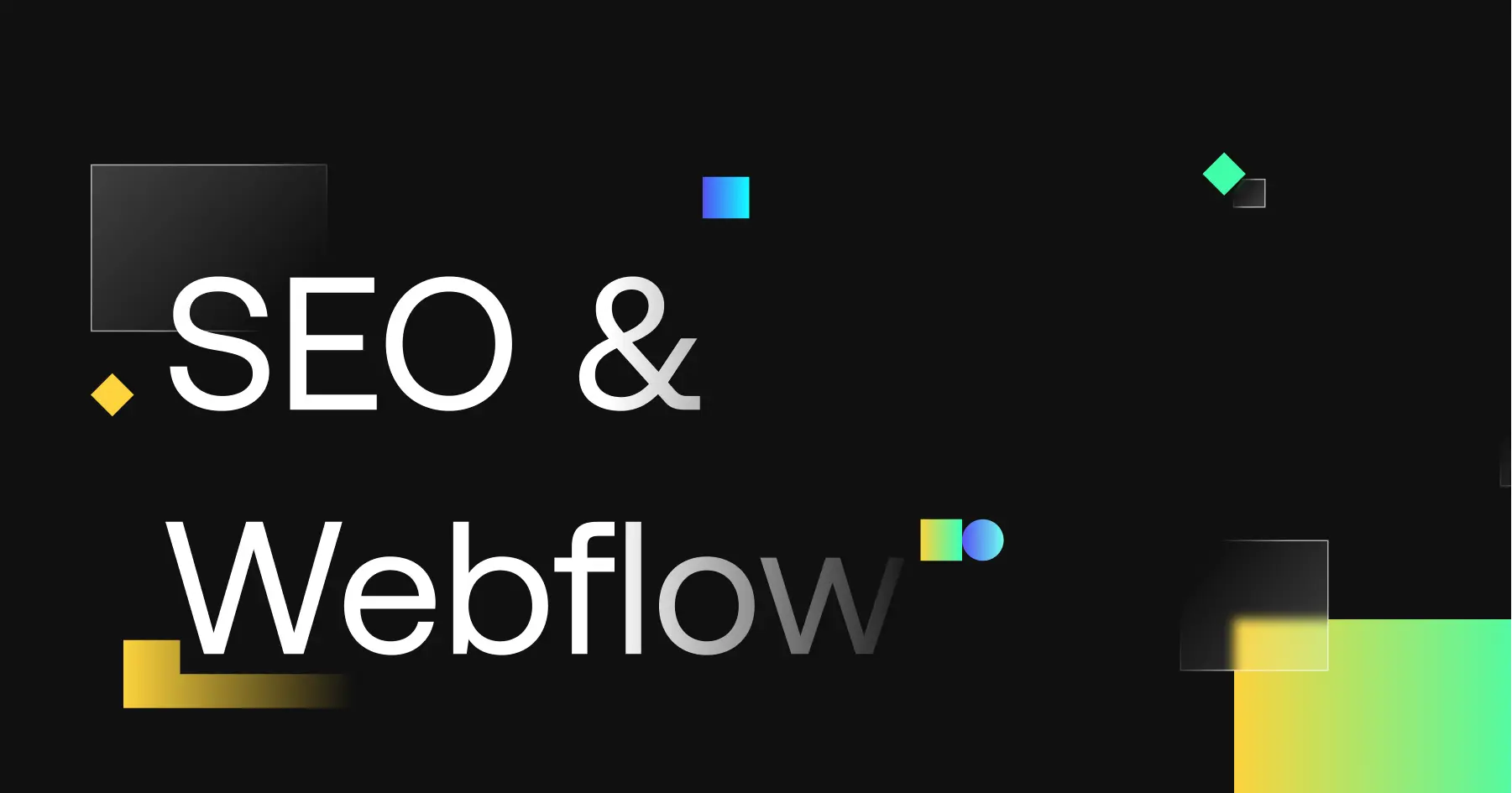
Index your site
Indexing is the process of crawling a site by a search engine robot. To be indexed, and therefore visible, you need to ensure that the algorithm correctly accesses your site, analyzes it and highlights it. Proper indexing can significantly improve search rankings and visibility on search engine results pages. To do this, go to Settings > SEO > Indexing. Set the Disable Webflow subdomain Indexing button to Yes.
Publish sitemap to Google Search Console
Webflow automatically generates a sitemap and updates it each time a new site is published. Go to Settings > SEO > Sitemap. Make sure that the Auto-generate Sitemap option is valid.
Get a valid SSL certificate and reduce code size
Go to Settings > Publishing > Advanced Publishing Options. The SSL digital certificate guarantees a site's authenticity, while the "Minify" options reduce code size.
Add titles and meta descriptions to each page
In the Webflow Designer, go to Settings > SEO Settings and fill in the page’s Title Tag and meta-description. For dynamic pages, Webflow automatically generates these entries. On-page SEO techniques, such as optimizing page titles, are crucial for better search engine visibility.
Optimize URLs
Webflow automatically generates a slug from the keywords in the title as soon as you create a page. In this way, the link is already optimized, since the keywords used indicate its content to the Google robot. Keep URLs short and to the point.
Filling in alt tags
The alt tag is useful for describing an image and enabling accessibility. To set an alt tag on Webflow, click on the image. Then click on the wrench pictogram and describe your image in the field that appears.
How to optimize a Webflow site for SEO?
SEO work is based on a strategy of content and netlinking. But these marketing efforts need to be combined with a few technical best practices. Once the right parameters have been set during site construction, Webflow deploys its SEO functionalities to optimize a site. Utilizing SEO tools can significantly enhance the optimization of web pages and address technical SEO issues, ensuring better performance and higher rankings. Here are Webflow’s best practices for getting the most out of No Code:
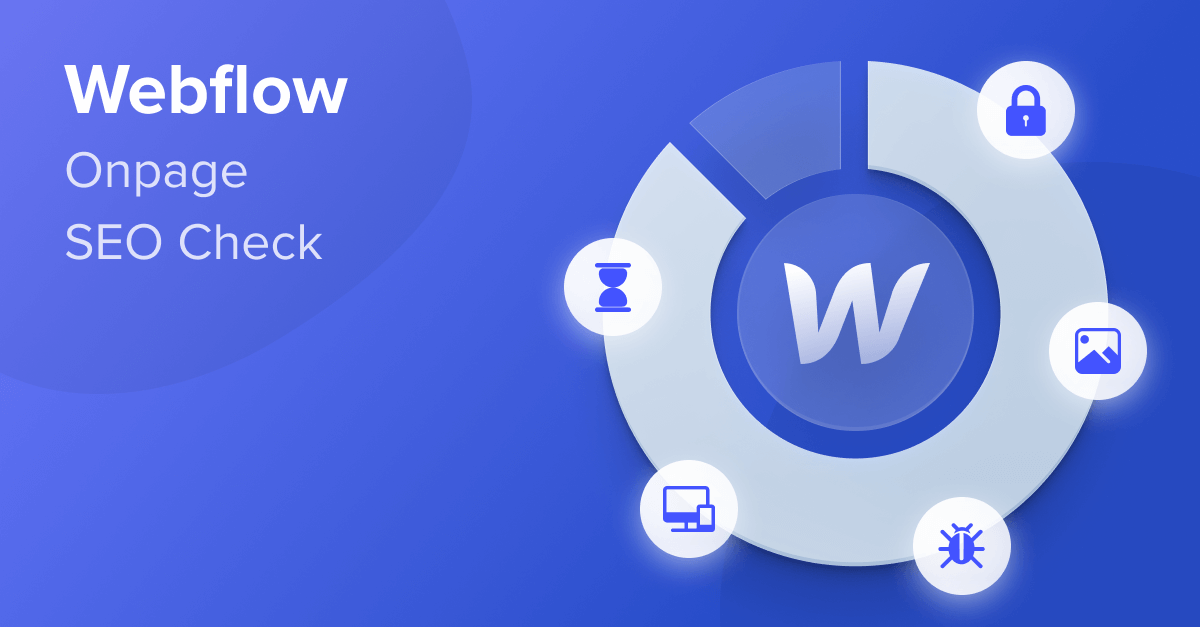
URL optimization
With Webflow, URLs are customized for optimization. They contain relevant keywords and describe the page content. Search engines recommend simple, clear URLs. Optimized URLs can significantly improve a site's position in search results.
Internal linking
This involves adding link anchors to other pages on your site via Webflow. By doing so, you can address common search queries and improve user engagement. For example, you publish a new article that refers to another already published. Select the text to link to, and select the page to which the text links.
Backlinks and Technical SEO
Same principle as for internal links, but you link to a page on an external site.
Page content optimization
Webflow lets you insert everything from title tags and meta-descriptions to alt tags for images, without having to touch any code. SEO professionals use various SEO tools to optimize page content effectively, ensuring better visibility in search engine results.
A responsive site
Thanks to Webflow, a site can be adapted to any type of device because, with a responsive design, it automatically adapts to the size of the screen on which it is displayed.
Optimized images
If images are poorly optimized, they can be detrimental to your SEO. Webflow can compress and resize images to make them optimized for the web.
Not using plug-ins
Plug-ins tend to weigh down a site, and therefore have an impact on page loading speed. That's why Webflow requires no plug-ins.
Curious about how Webflow can transform your project? Want to see your idea come to life with the same efficiency and scalability?
📅 Schedule a call now for a detailed quote and let's bring your vision to life!



Laboratoria+ : The top 5 Benefits of Lowcode Platforms in 2025 | Kreante Case Study






.png)
